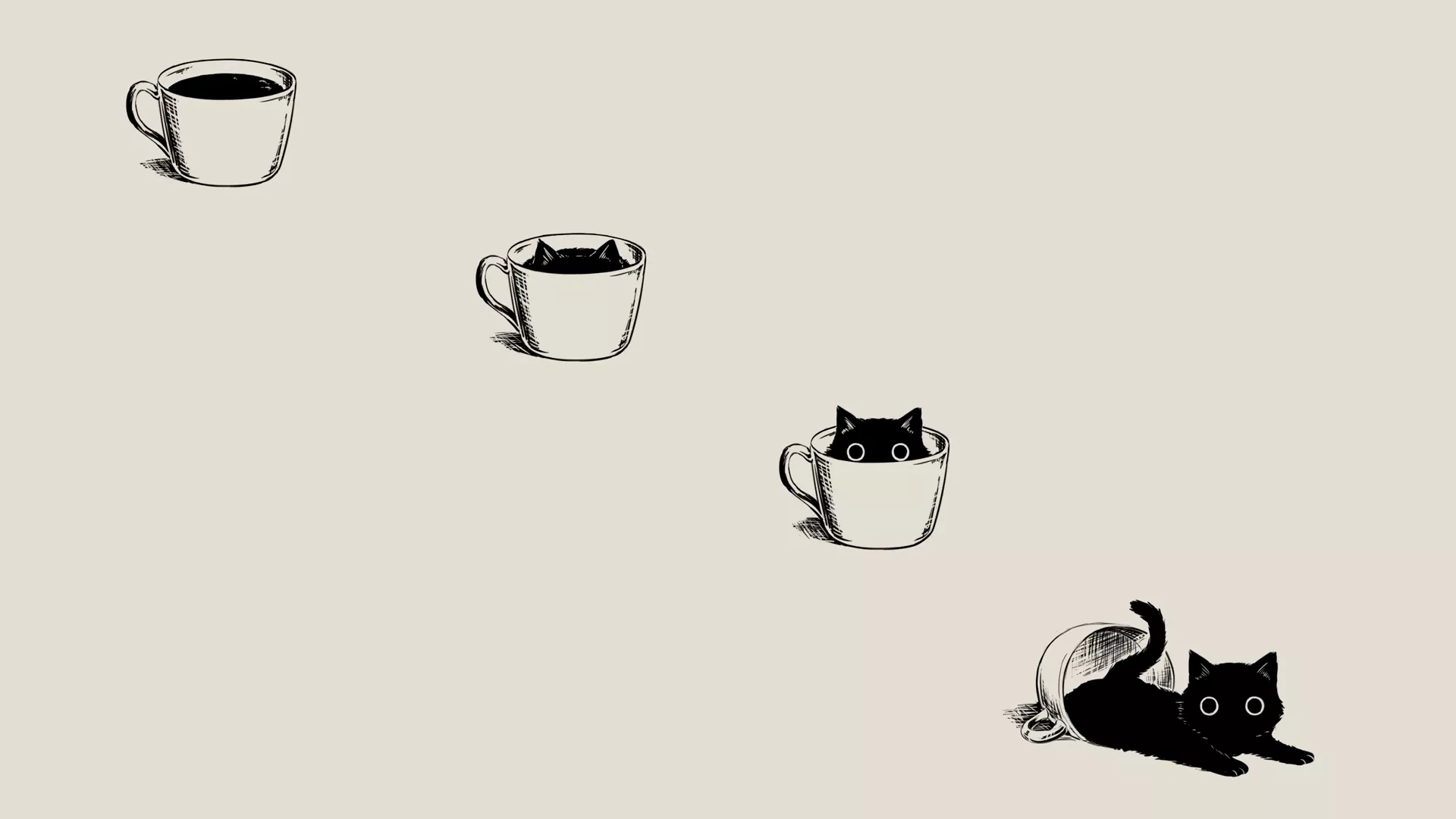Trilium 的安装和使用
安装docker (已经装过的可以跳过)※
Set up Docker's apt repository.
# Add Docker's official GPG key:
sudo apt-get update
sudo apt-get install ca-certificates curl
sudo install -m 0755 -d /etc/apt/keyrings
sudo curl -fsSL https://download.docker.com/linux/ubuntu/gpg -o /etc/apt/keyrings/docker.asc
sudo chmod a+r /etc/apt/keyrings/docker.asc
# Add the repository to Apt sources:
echo \
"deb [arch=$(dpkg --print-architecture) signed-by=/etc/apt/keyrings/docker.asc] https://download.docker.com/linux/ubuntu \
$(. /etc/os-release && echo "$VERSION_CODENAME") stable" | \
sudo tee /etc/apt/sources.list.d/docker.list > /dev/null
sudo apt-get update
Install the Docker packages.
sudo apt-get install docker-ce docker-ce-cli containerd.io docker-buildx-plugin docker-compose-plugin
安装 Trilium※
拉取最新镜像:
docker pull zadam/trilium:0.62.6
将镜像挂载到本地并运行:
docker run --restart=always -d -p 0.0.0.0:8080:8080 -v ~/trilium-data:/home/node/trilium-data zadam/trilium:0.62.6
用docker是因为docker比较好方便改端口,用源码部署的方法我尝试修改config但是没有用。
更新流程※
使用 docker ps 确定trilium 容器 ID
使用 docker stop [容器 ID] 停止当前正在运行的容器
使用 docker rm [容器 ID] 移除 trilium 容器
之后按照安装镜像的流程重新进行一遍即可
反向代理(使用nginx)※
server {
listen 80;
server_name example.com;
location / {
proxy_pass http://127.0.0.1:8080/;
proxy_http_version 1.1;
proxy_set_header Upgrade $http_upgrade;
proxy_set_header Connection 'upgrade';
proxy_set_header Host $host;
proxy_cache_bypass $http_upgrade;
}
}
用作博客※
建议阅读:
全新的博客发布体验 - 基于Trilium实现完美的博客发布方案
nginx反代部分
server
{
listen 80;
#listen [::]:80;
server_name example.com ;
location / {
proxy_pass http://127.0.0.1:8080/share;
proxy_http_version 1.1;
proxy_set_header Upgrade $http_upgrade;
proxy_set_header Connection 'upgrade';
proxy_set_header Host $host;
proxy_cache_bypass $http_upgrade;
}
}
假如已经反代过了就不能用同一个域名。
所以建议在连接的时候用ip+端口
参考:
https://docs.docker.com/engine/install/ubuntu/
https://github.com/zadam/trilium/wiki/Server-installation
写在后面:
我一直在想这个图片他们是放到哪里的原来是直接放在服务器的数据库里😓
那个主题做的确实好看.我自己搭的博客地址:hek.heky.top